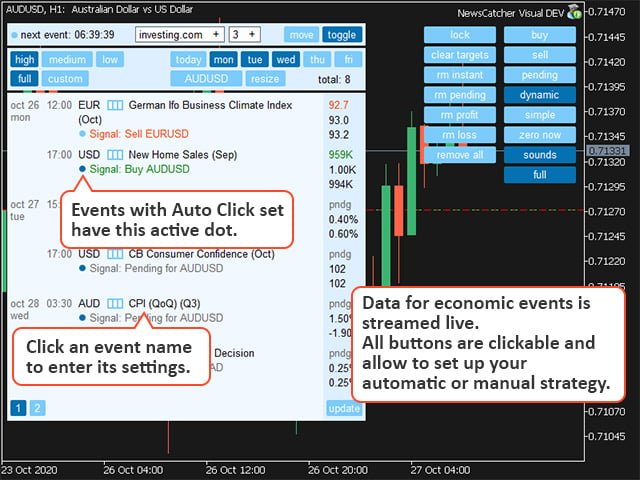this NewsCatcher Visual Expert Advisor mechanically stands up-to-date information from two economical calendars: investing.com or mql5.com. The Expert Advisor can work in the “auto-click” mode, that can, it automatically opens orders by assessing the current value together with the prediction. The Expert Advisor also permits you to manually open the market and pending orders with a specified volume.
Signal of the pro version: https://www.mql5.com/ru/signals/866711
By default, the NewsCatcher Visual Expert Advisor creates an “auto-click” plan for events with high volatility. however, this isn’t an effective approach in information trading. View the calendar once a week and choose the most volatile events. This is primarily the consumer Price Index, GDP, and employment and labor cost data (CPI, GDP, Employment Change, Claim Count, and Nonfarm Payrolls). Add an event to” autoclick ” once, and the Expert Advisor will always work with this event.
It is important to set the time offset for investing.com, which is confused with GMT. If the time in the MT Market Watch is different from your local time, then the calendar time offset is also different. investing.com it will be different. To set the offset, look at the ticking counter of the next event in the Expert Advisor interface and check any calendar where the time matches your local time.
[spoiler title=”Read More…”]
For the calendar mql5.com the time offset is always 0.
Auto Click – automatic trading mode “auto click”.
Color preset – color scheme.
Fontsize – the font size.
Pending orders follow price-pending orders follow the price. Click the pending button on the chart 15 minutes before the event so that the Expert Advisor will place 2 pending stop orders and associate them with this event. The Expert Advisor will move them after the price. Following the price stops 10 seconds before the event.
Step for pending orders – the step for pending orders from the current price.
Takeprofit – take profit.
Trail – the trail.
Stoploss – stoploss.
Volume – the volume of the transaction. Percentage of available funds (example: 0.025%). Or a fixed volume (example: 0.03).
Testing mode – testing mode. Enable Demo_Calendar (demo calendar) to view a demo of the work. In this case, the test results cannot be taken into account. For a test with a real calendar, you need to run the Expert Advisor at the end of the week to get the full calendar for the week. This is a long method, but there is no other way yet.
Zero auto (mins) – the number of minutes after which the EA tries to set a stop loss on the opening line (breakeven withdrawal).
buy – buy on the current symbol.
sell – sell on the current symbol.
pending – 2 pending stop orders from the current price. Pending orders can follow the price (Pending orders follow price = true).
dynamic-enables a dynamic trail.
simple-includes a simple trail.
zero now-sets the stop loss on the opening line as soon as possible (breakeven withdrawal).
sounds-enables sounds.
lock-binds all column actions to the symbol of the current graph.
clear targets-removes the target levels.
rm instant-closes all market orders.
rm pending-closes all pending orders.
rm profit-closes all profitable orders.
rm loss-closes all unprofitable orders.
remove all-closes all market and pending orders.
Click on the currency in the Expert Advisor interface to quickly switch to the corresponding chart.
Click on an event in the Expert Advisor interface to open additional event settings: include it in the user calendar, enable auto-click, and select a symbol.
The dot opposite the “next event” flashes when the Expert Advisor receives new data. It flashes more often the closer the time of the event is.
The point opposite the event signal can be active (auto-click is enabled for the event) or inactive (auto-click is not enabled for the event).
[/spoiler]