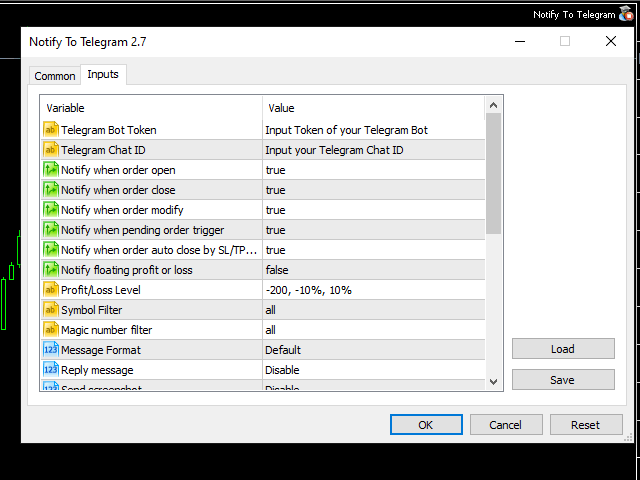- Send message to person, channel or group chat.
- Easy to customize message.
- Support custom message for all languages
- Support full Emoji.
Parameters
- Telegram Bot Token – create bot on Telegram and get token.
- Telegram Chat ID – input your Telegram user ID, group / channel ID, use comma to input multi chat ID as chat_id_1, chat_id_1
- Magic number filter – default all, or input magic number to notify with comma, like: 111,222,333.
- Symbol filter – default all, or input symbol to notify with comma like: EURUSD,USDJPY.
Important Note
– You must allow WebRequest and add the URL in “Tools” → “Options” → “Expert Advisors”.
– Telegram Bot must is member of group or admin of channel.
– Attach it to one chart only.
How to get an Chat ID
– Chat with BotFather to create Bot and get API Token of Bot. If you had Bot, skip the step.
– Open the channel/group Info, then Manage, Add Administrators, type the bot username, and click Save
– Send any message to the channel/group like “hello world”
– chat with bot , then forward message on your channel to bot , the bot will reply your channel ID.
For Custom Message
– Download file here , then copy the file to folder /MQL5/Files/
– To add Emoji, open link to get code of Emoji ( Unicode column )
– Below is all variable to add to custom message:
- [TICKET] -> Order Ticket
- [OPENTIME] -> Order open time
- [TYPE] -> Order type
- [SIZE] -> Order size , order lots
- [SYMBOL] -> Order symbol
- [OPENPRICE] -> Order open price
- [S/L] -> Order stoploss
- [S/L-PIPS] -> Order stoploss in pips
- [T/P] -> Order Takeprofit
- [T/P-PIPS] -> Order Takeprofit in pips
- [COMMENT] -> Order comment
- [CLOSEPRICE] -> Order close price
- [CLOSETIME] -> Order close time
- [EXPIRATION] -> Order expire time
- [P/L] -> Profit in money
- [P/L-PIPS] -> Profit in pips
- [RISKREWARD] -> Risk reward of order
- [OLD PRICE] -> Old open price of pending order
- [OLD S/L] -> Old order sl price
- [OLD T/P] -> Old order takeprofitprice
- [ACCOUNT] -> Account number
- [BALANCE] -> Banlance
- [EQUITY] -> Equity
- [CURRENCY] -> Account Currency
- [BROKERTIME] -> Time of broker
- [P/L %] -> Profit percent = Profit / Banlance
- [P/L-POINT] -> Profit in points
[spoiler title=”Read More…”]
- Send message to person, channel or group chat.
- Easy to customize message.
- Support custom message for all languages
- Support full Emoji.
Parameters
- Telegram Bot Token – create bot on Telegram and get token.
- Telegram Chat ID – input your Telegram user ID, group / channel ID, use comma to input multi chat ID as chat_id_1, chat_id_1
- Magic number filter – default all, or input magic number to notify with comma, like: 111,222,333.
- Symbol filter – default all, or input symbol to notify with comma like: EURUSD,USDJPY.
Important Note
– You must allow WebRequest and add the URL in “Tools” → “Options” → “Expert Advisors”.
– Telegram Bot must is member of group or admin of channel.
– Attach it to one chart only.
How to get an Chat ID
– Chat with BotFather to create Bot and get API Token of Bot. If you had Bot, skip the step.
– Open the channel/group Info, then Manage, Add Administrators, type the bot username, and click Save
– Send any message to the channel/group like “hello world”
– chat with bot , then forward message on your channel to bot , the bot will reply your channel ID.
For Custom Message
– Download file here , then copy the file to folder /MQL5/Files/
– To add Emoji, open link to get code of Emoji ( Unicode column )
– Below is all variable to add to custom message:
- [TICKET] -> Order Ticket
- [OPENTIME] -> Order open time
- [TYPE] -> Order type
- [SIZE] -> Order size , order lots
- [SYMBOL] -> Order symbol
- [OPENPRICE] -> Order open price
- [S/L] -> Order stoploss
- [S/L-PIPS] -> Order stoploss in pips
- [T/P] -> Order Takeprofit
- [T/P-PIPS] -> Order Takeprofit in pips
- [COMMENT] -> Order comment
- [CLOSEPRICE] -> Order close price
- [CLOSETIME] -> Order close time
- [EXPIRATION] -> Order expire time
- [P/L] -> Profit in money
- [P/L-PIPS] -> Profit in pips
- [RISKREWARD] -> Risk reward of order
- [OLD PRICE] -> Old open price of pending order
- [OLD S/L] -> Old order sl price
- [OLD T/P] -> Old order takeprofitprice
- [ACCOUNT] -> Account number
- [BALANCE] -> Banlance
- [EQUITY] -> Equity
- [CURRENCY] -> Account Currency
- [BROKERTIME] -> Time of broker
- [P/L %] -> Profit percent = Profit / Banlance
- [P/L-POINT] -> Profit in points
- Send message to person, channel or group chat.
- Easy to customize message.
- Support custom message for all languages
- Support full Emoji.
Parameters
- Telegram Bot Token – create bot on Telegram and get token.
- Telegram Chat ID – input your Telegram user ID, group / channel ID, use comma to input multi chat ID as chat_id_1, chat_id_1
- Magic number filter – default all, or input magic number to notify with comma, like: 111,222,333.
- Symbol filter – default all, or input symbol to notify with comma like: EURUSD,USDJPY.
Important Note
– You must allow WebRequest and add the URL in “Tools” → “Options” → “Expert Advisors”.
– Telegram Bot must is member of group or admin of channel.
– Attach it to one chart only.
- Send message to person, channel or group chat.
- Easy to customize message.
- Support custom message for all languages
- Support full Emoji.
Parameters
- Telegram Bot Token – create bot on Telegram and get token.
- Telegram Chat ID – input your Telegram user ID, group / channel ID, use comma to input multi chat ID as chat_id_1, chat_id_1
- Magic number filter – default all, or input magic number to notify with comma, like: 111,222,333.
- Symbol filter – default all, or input symbol to notify with comma like: EURUSD,USDJPY.
Important Note
– You must allow WebRequest and add the URL in “Tools” → “Options” → “Expert Advisors”.
– Telegram Bot must is member of group or admin of channel.
– Attach it to one chart only.
- Send message to person, channel or group chat.
- Easy to customize message.
- Support custom message for all languages
- Support full Emoji.
- Telegram Bot Token – create bot on Telegram and get token.
- Telegram Chat ID – input your Telegram user ID, group / channel ID, use comma to input multi chat ID as chat_id_1, chat_id_1
- Magic number filter – default all, or input magic number to notify with comma, like: 111,222,333.
- Symbol filter – default all, or input symbol to notify with comma like: EURUSD,USDJPY.
– You must allow WebRequest and add the URL in “Tools” → “Options” → “Expert Advisors”.
– Telegram Bot must is member of group or admin of channel.
– Attach it to one chart only.
– Chat with BotFather to create Bot and get API Token of Bot. If you had Bot, skip the step.
– Open the channel/group Info, then Manage, Add Administrators, type the bot username, and click Save
– Send any message to the channel/group like “hello world”
– chat with bot , then forward message on your channel to bot , the bot will reply your channel ID.
– Chat with BotFather to create Bot and get API Token of Bot. If you had Bot, skip the step.
– Open the channel/group Info, then Manage, Add Administrators, type the bot username, and click Save
– Send any message to the channel/group like “hello world”
– Download file here , then copy the file to folder /MQL5/Files/
– To add Emoji, open link to get code of Emoji ( Unicode column )
– Below is all variable to add to custom message:
- [TICKET] -> Order Ticket
- [OPENTIME] -> Order open time
- [TYPE] -> Order type
- [SIZE] -> Order size , order lots
- [SYMBOL] -> Order symbol
- [OPENPRICE] -> Order open price
- [S/L] -> Order stoploss
- [S/L-PIPS] -> Order stoploss in pips
- [T/P] -> Order Takeprofit
- [T/P-PIPS] -> Order Takeprofit in pips
- [COMMENT] -> Order comment
- [CLOSEPRICE] -> Order close price
- [CLOSETIME] -> Order close time
- [EXPIRATION] -> Order expire time
- [P/L] -> Profit in money
- [P/L-PIPS] -> Profit in pips
- [RISKREWARD] -> Risk reward of order
- [OLD PRICE] -> Old open price of pending order
- [OLD S/L] -> Old order sl price
- [OLD T/P] -> Old order takeprofitprice
- [ACCOUNT] -> Account number
- [BALANCE] -> Banlance
- [EQUITY] -> Equity
- [CURRENCY] -> Account Currency
- [BROKERTIME] -> Time of broker
- [P/L %] -> Profit percent = Profit / Banlance
- [P/L-POINT] -> Profit in points
– To add Emoji, open link to get code of Emoji ( Unicode column )
– Below is all variable to add to custom message:
[/spoiler]