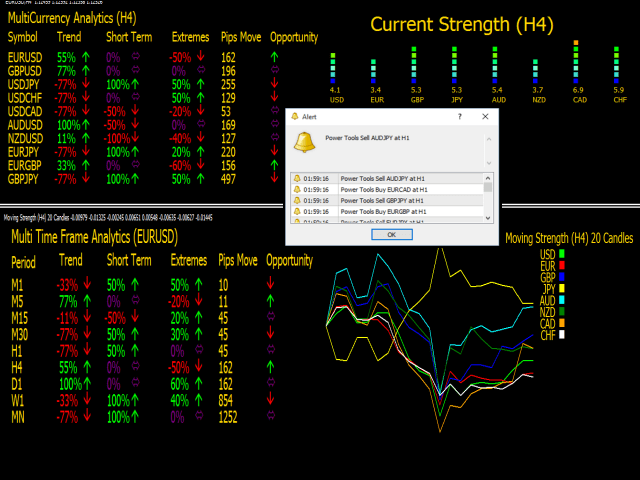Power Tools provides multiple analytical tools in a single indicator for quick analysis of multiple information.
This includes high-performance work across multiple timeframes, multiple currencies, and a common base currency, as well as alerts and alerts.
The set of tools and functionality will be expanded at the discretion of developers and user suggestions.
Make sure that the analyzed pairs are included in the Market Overview and have sufficient history on the analyzed timeframes.
Make sure that the analyzed pairs are included in the Market Overview and have sufficient history on the analyzed timeframes.
Upper right corner
Displays the current strength of each base currency from 0 to 10.
Values closer to 10 suggest a strong base currency that is growing.
Get a general overview of what’s happening in the market, which currencies are weakening and which are strengthening.
Find combinations of strong (score above 6) and weak (score below 4) symbols to buy one against the other.
The score is calculated based on the analysis of 10 trend indicators for each base currency against all the others.
Bottom screen
Shows the nature of the movements of each base currency over a certain period of time. Compares the movement of each currency against its other quoted currencies, creating a visual representation of which base currencies are gaining strength and which are becoming weaker.
[spoiler title=”Read More…”]
Instead of just looking at one pair and deciding whether it’s going up or down, you can also look at how one of those base currencies behaves in general.
This tool does not use any indicators. It only looks at how much each currency has gained or lost over time.
Top left corner
Displays the status of up to 25 selected currencies, for quick search of trading opportunities.
- Trend: Shows whether the pair is moving up or down, and how strong it is on a scale from -100% to 100%. Determines whether you should buy or sell this pair.
- Short Term: Shows where the pair is moving for the short term on a scale from -100% to 100%. If it is the opposite of the trend, this is an indication that you may need to wait until you place a trade.
- Extremes: Shows whether the pair is in the Oversold zone ↓ or Overbought zone ↑ on a scale from -100% to 100%. An oversold pair is an indication that it is too late to sell this pair, and it may soon start moving up. For overbought pairs, the opposite is true.
- Pips Move: Shows how strong the last forward movement was. It is an indicator of how volatile the pair has been and how many approximately pips you can expect to get when the trend and extremes are opposite.
- Opportunity: You should buy oversold symbols in an uptrend and sell overbought pairs in a downtrend. If these opportunities are available, an arrow will be displayed in the Opportunity column, indicating that this may be a good deal.
Alerts/Mobile Notifications/Emails will be sent at the first appearance of trading opportunities.
Lower left corner
The same principles apply as for Multi-currency Analytics for the selected pair, so that you get more information about how it behaves on the higher and lower timeframes.
Running all the tools at once or too many characters will require a lot of processing power
Running all the tools at once or too many characters will require a lot of processing power
- UseToolName: Set True or False to indicate the use of the tool.
- Currencies Used: The number of base currencies used to calculate the Current and Moving Strength
- Currency#: Name of the base currency by position #
- terminalsuffix: If the broker uses a suffix in the names of the instruments, enter it here. For example, enter micro if the name is EURUSDmicro
- terminalprefix: If the broker uses a prefix in the names of the instruments, enter it here. For example, enter ecn if the name is ecnEURUSD
- minutes_update: Specify how often (in minutes) the calculations should be performed. Useful for weak computers
- EnableAlerts: Set True to receive alerts
- EmailAlerts: Set to True to receive email alerts
- MobileAlerts: Set True to receive Push notifications to your phone
- ToolName_Timeframe: The timeframe on which the selected tool works
- ToolName_Window: The selected tool is drawn in the upper or lower window
- ToolName_XLocation: The distance of the tool from the left side
- ToolName_YLocation: The distance of the tool from the right side
- Look_Back_Period: The number of past periods (candles) for calculating the Moving Force
- Pairs_Used: Number of analyzed pairs
- Pair#: The pair is analyzed at the point#
- Alert_Pair / Alert_TimeFrame: Set the value to true for sending alerts only for a specific pair or timeframe.
[/spoiler]