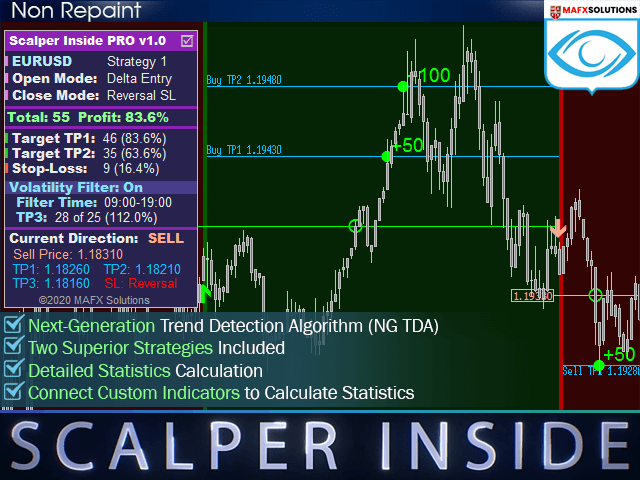Scalper Inside PRO uses an exclusive Next-Generation Trend Detection Algorithm (NG TDA) for fast and accurate trend detection. Scalper Inside PRO is an indicator that automatically determines the exact time of opening and closing positions, as well as calculates detailed statistics for choosing the optimal trading instrument.
Scalper Inside PRO Manual (PDF, English): Click to read
- The algorithm for Detecting Trend of the New Generation (NG TDA)
- Automatic detection of entry and exit points
- Detailed statistics calculation
- Includes 2 strategies
- Suitable for a variety of trading instruments and time frames
- Ability to connect custom indicators for calculating statistics and checking profitability (in the PRO version)
- Simple rules
- Suitable for beginners and experienced traders
- 100% without redrawing
- Fully customizable
- Choosing a strategy:
- Strategy-1
- Strategy-2
- Custom Indicator – Custom indicator
- Strategy 1-2 Sensitivity-Sensitivity for Strategies 1-2 (from -5 to 5)
- Custom Indicator Name – The name of the custom indicator, if ‘Select Strategy‘ = Custom Indicator
- Buy Buffer (default: Buffer 0) / Sell Buffer (default: Buffer 1) – Select the custom indicator buffer to display the arrows:
- Buy – Purchases (usually Buffer 0)
- Sell-Sales (usually Buffer 1)
- Position opening mode
- Next Candle Entry: Opens a position on the next candle after the signal appears.
- Delta Entry: open a position when the price reaches the calculated input level.
[spoiler title=”Read More…”]
- Strategy-1
- Strategy-2
- Custom Indicator – Custom indicator
- Buy – Purchases (usually Buffer 0)
- Sell-Sales (usually Buffer 1)
- Next Candle Entry: Opens a position on the next candle after the signal appears.
- Delta Entry: open a position when the price reaches the calculated input level.
- Settings of position closing
- Auto Calculate SL: Automatic Stop Loss Calculation
- Reversal SL: Closing on the opposite signal
- Use Manual SL: Setting the Stop Loss manually
- Auto Calculate SL: Automatic Stop Loss Calculation
- Reversal SL: Closing on the opposite signal
- Use Manual SL: Setting the Stop Loss manually
- Use Manual TP1, TP2, TP3 – Use our own TP1, TP2, TP3 (true/false)
- Manual TP1, Manual TP2, Manual TP3 – Values of TP1, TP2, TP3 if ‘Use Manual TP1, TP2, TP3‘ = true
- Manual SL (if Exit = Use Manual SL) – Stop Loss Value
- Volatility Filter Enable – When activated (‘true‘), the TP3 level is calculated during the filter’s working hours
- Volatility Filter / Finish Hour – The working time of the filter (Start and End Hours). If Start Hour = Finish Hour, the filter works continuously
- All Alerts Disabled-Quickly disable all alerts if ‘true‘
- Arrows Email Alert / Arrows Sound Alert / Arrows Pop-up Alert / Arrows Send Notifications-Enable/Disabling various types of alerts when the signal arrow appears
- History Bars for Calculation – The number of bars to calculate
- Use Auto Color Theme – Use the color preset
- Select Color Theme – Select A Dark Theme/Light theme, when ‘Auto Color Theme‘ = true
- Panel Size Scale (0.5 – 2.0) – Changes the size of the Control Panel
- The other settings allow you to enable / disable visual cues and completely change the color scheme. For custom settings, please remember to disable automatic theme selection: ‘Use Auto Color Theme‘ = false
To work properly, you do not need to install a Custom Indicator on the chart! The custom Indicator is connected with the default settings.
[/spoiler]