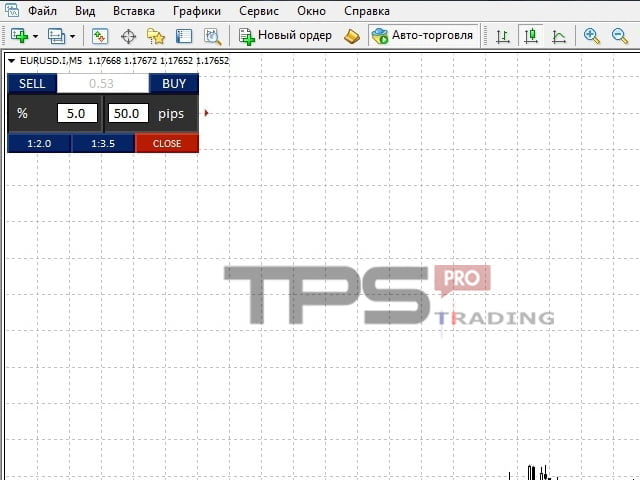This PROversion of their trading panel simplifies trading for those who follow money management depending on the magnitude of the stop loss and the load on the deposit. A suitable tool for those who need to open orders without wasting time on calculating the whole bulk. The risk values and the stop loss size can be put from the fields of the panel , reducing the time to set up the desired lot. The MM type that is visually selected in the settings is displayed on the panel as one of the fields that is blocked for entering: the Lot field is not available for the enabled MM, and the Risk field is not available for the disabled MM. https://tpsprotrading.space
The PROversion has the advantage of dividing the lot. For example, the calculated lot turned out to be 0.18 and the Open two orders parameter is set in the settings? (Lot/2) is set to true, then the EA will open two orders, with the lot of each being 0.09. One of the orders is opened with a Take Profit equal to the Stop Loss 2 pp, taking into account the spread and commission. The second order is opened without a Take Profit and is adjusted by clicking on one of the two buttons located at the bottom of the panel.
[spoiler title=”Read More…”]
By default, simple Trailing Stop and Breakeven are enabled in the Expert Advisor. But, usually, you only need to use one thing.
The Expert Advisor has a built-in ability to respond by pressing Hot keys (you can change them in the settings), namely:
- ‘~’ – shows / hides an additional panel with pending stop and limit orders.
- ‘s’ – moves the panel to the corners of the currency pair window.
The additional panel with pending orders consists of two lines:
- Stop orders and the button to delete them;
- Limit orders and a button to delete them.
The pending order is placed at the distance from the price specified in the settings ( Distance from the price for pending order). In this case, the lot and the size of the stop loss are taken from the panel. If there are more than one pending orders, they will be deleted one at a time-starting from the last one placed.
It is also possible to use this panel to work inThe strategy tester.
The following configurable parameters are available:
- Setting Money Managment – Money Management Settings Block
- Use MM? – Use money management?
- Trade Lot if Use MM-false – Initial Lot
- Risk ( % ) per trade – Initial Risk per trade as a percentage
- StopLoss – The initial value of the Stop Loss
- Open two orders? (Lot/2) – This parameter is responsible for dividing the lot into two parts. If true, the lot is divided into 2 parts
- Calculation a Lot of – This parameter is responsible for the amount of funds on the account, relative to which to calculate the trading lot. There are three options to choose from: Available funds (margin), Balance orEquity
- Distance from the price for pending order – Distance from the current price for placing a pending order
- Use breakeven? – Use a Break-even transfer?
- Level for transfer to breakeven – The level at which the stop loss is converted to Breakeven by the value Offset from the opening price
- Offset from the opening price is the Size of breakeven
- Use trailing stop? – Use a simple Trailing stop?
- Trailing stop – The distance at which the stoploss moves by the value of Trailing step
- Trailing step – The step of moving the stoploss
- Color setting-Panel appearance settings block
- Color SELL button – Color of the Sell button
- Color BUY button – The color of the Buy button
- Background color EDIT – Background color for information input fields (% and pp) and lot display
- Color Close button – Color of the Close button
- Color Pending buttons – Color of the buttons on the additional panel
- Color SL: TP – Color of the buttons responsible for setting the Take Profit relative to the Stop Loss size
- Background color % and pips – The background color of the part of the panel where the input fields are located (% and pips)
- Setting the location of the panel-Panel settings block (other parameters)
- Hot key for changing the panel anchoring angle – Hot key for changing the chart anchor angle
- Hot key for show/hide panel additional panel-Hot key for hiding / displaying an additional panel
- Coordinate X – The X Coordinate
- Coordinate Y – The Y Coordinate
- Indent for additional panel-Indent of the additional panel from the main panel
- Coefficient SL: TP – Settings of the Take Profit to Stop Loss coefficients
- Magic Number – The magic number for opening orders
- Magic Number for Save – Magic number for a Take Profit order
[/spoiler]