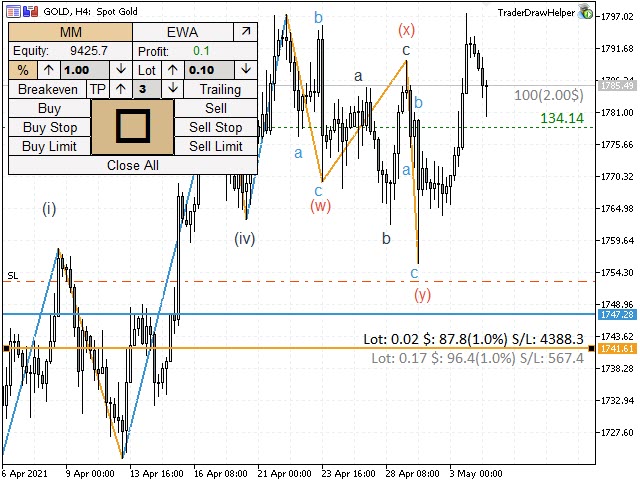Trader evolution is a program for money management, building technical analysis and marking charts on Elliott waves.
The panel is designed for trading only on currency pairs.
The panel is designed for trading only on currency pairs.
The control panel of the program consists of two tabs between which the user can switch. The first tab “MM” (Money manager) is responsible for money management, and the second “EWA” (Elliott wave analyser) for marking up the chart on Elliott waves and building technical analysis.
Before starting trading, it is recommended to choose the method of calculating the trading volume that you will use.
- % – If this button is pressed, the program will select the trading volume based on the risk inherent in it. The percentage value is to the right of the % button. You can change it by using the up and down arrows, thereby increasing or decreasing it.
- Lot – If this button is pressed, the program will use the lot you set manually. The lot value is located on the right side of the panel and can also be changed using the up and down arrows.
The buttons below are responsible for opening/closing and managing orders.
- Breakeven – Move a position to breakeven
- Trailing – Enable the function of the Trailing Stop
- TP – Set take profit in the ratio set to the right of the TP button. This ratio can be changed using the up and down arrows.
- Buy, Sell, Buy Stop, Sell Stop, Buy Limit, Sell Limit – Buttons for opening immediate and pending orders.
- Close all – Close all orders or delete all pending orders on the current chart.
- A large button with a square inside is to turn on the order management lines.
[spoiler title=”Read More…”]
It is a complete copy of our Elliott Wave Helper program and has the same functions and characteristics. A link to it and, accordingly, the instructions are attached to it.
External parameters:
- startCoordX – The position of the panel about the X axis
- startCoordY – The position of the panel on the Y axis
- maxLotValue – The maximum possible value of the lot that the program opens
- maxPrcentValue – The maximum possible percentage of risk
- useRiskRounding – rounding the risk percentage values
- pendingOrder – Whether or not to use pending orders
- Deposit – Choose between Deposit and Equity to display on the panel
- stepPercent – Percentage step
- steplot – Lot step
- sippage – Slippage
- traling– Value for the trailing stop
- TakeProfit – Ratio for the take profit function
- diapason – Deviation of order management lines from the current price
- showProfitLoss– Whether or not to display the current profit on the order on the chart
- showSpread – Whether or not to display the current spread over the current price
- colorTextSpread – The text of the spread margin
- movelinesAfterOpenOrder – Offset of order management lines after opening an order
- pipsspread – Line offset range.
- resetHotKeys– Hotkeys for shifting order management lines
- positonTextOnLine – Position for the text above the order management line
- InfoTextFont – Font for the text above the order management line.
- InfoTextFontsize – Font size for the text above the order management line
- colorTextLine – Color of information for an immediate order
- colorTextLinePending – Color of information for a pending order
- SLLineThick – The thickness of the potential stop line
- PendingLineThick – The line thickness of a potential pending order
- styleline – The style of the potential stop line
- styleLinePending – Line style of a potential pending order
- colerLine– The color of the potential stop line
- colorLinePending – Color of the line of a potential pending order
- colorTracing – The color of the panel outline
- colorTextBtn– The color of the text on the panel
- colorFonButton – Panel background color
- colorBack – The background color of the panel elements being changed
- colorTextBack – The color of the text of the panel elements being changed
- colorTracingPopup – Outline of drop-down menus
- colorTextBtnPopup – Text color of drop-down menus
- colorFonButtonPopup – Background color of drop-down menus
- isFontCircle – Whether or not to use the font in circles
- objectAsBG – draw or not as a line background
- anchorCharacter – binding for characters
- Selectbutton – Hotkey for drawing lines and shapes
- colotTr – Color of the triangle
- colorSq – Rectangle color
[/spoiler]