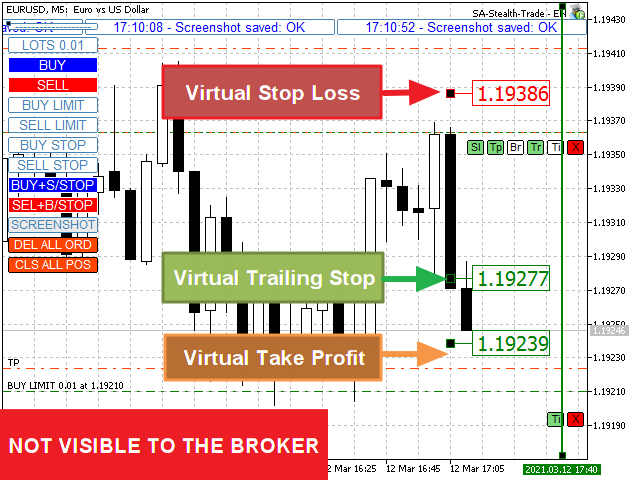Make the Take Profit, Stop Loss and Trailing Stop levels invisible to the broker!
Main option: STEALTH MODE (STEALTH MODE)
- Virtual Trailing Stop
- Virtual Take Profit
- Virtual Breakeven
- Virtual Stop Loss
- Virtual Order validity period
ATTENTION: The Expert Advisor does not place orders independently. You must open orders yourself (including through the Expert panel) or use a third-party expert on another chart of the same currency pair. Specify the Magic “-1” in the Expert Advisor settings so that it processes these orders
ATTENTION: The Expert Advisor does not place orders independently. You must open orders yourself (including through the Expert panel) or use a third-party expert on another chart of the same currency pair. Specify the Magic “-1” in the Expert Advisor settings so that it processes these orders
FOR TESTING, USE THE VISUAL MODE !!!
When you (or another Expert) open a BUY/SELL order, or a pending order is triggered, or there may already be open positions / orders on the chart, the Expert Advisor will install control panels and start tracking the parameters v-StopLoss, v-BreakEven, v-TakeProfit.
[spoiler title=”Read More…”]
When you use Magic other than “-1”, the Expert Advisor will only track orders / positions opened through its panel
When you use Magic other than “-1”, the Expert Advisor will only track orders / positions opened through its panel
ABBREVIATIONS USED: v-SL= Virtual StopLoss, v-BR= Virtual BreakEven, v-BRD= Virtual BreakEven Distance, v-TS= Virtual TrailingStop, UP= Refresh TralingStop.
See the figure “OPTIONS HELP CHART” for a visual perception of the algorithm.
When the price reaches the [v-SL] level, the position will be closed.
When the price reaches the [v-BR v-BRD] level, the v-BR label will be set at the [v-BR] level. When the price approaches the v-BR mark, the position will be closed.
If the “Tr” button is enabled in the “Position Control Panel”: When the price moves away from the [v-BR] level by a distance of [v-TS] (or [OpenPrice] when the V-BR mode was not used), the “Br” button will be disabled, the v-BR label will be replaced by the v-TS label and the price will start trolling at a distance of [v-TS].
“Br” “Tr” by default on
“Br” “Tr” by default on
If the price approaches the v-TS mark, the position will be closed.
If the ” Tp “button on the “Panel” is activated: If the price is approaching the v-TP mark, the position will be closed.
If the ” Ti “button on the “Panel” is activated: When the price approaches the TimeClose Line, the order / position is closed.
CONTROL PANELS
The open positions panel has 6 buttons, the orders panel has only 2 (“Ti” and “X”). When a pending order is triggered, its panel is replaced by an open position panel!
The “Sl” button. When enabled, the virtual Stop Loss tracking mode works. The Expert Advisor puts the v-SL mark on the chart and tracks the price position relative to it. You can adjust the v-SL by simply moving the v-SL marker on the graph (DOES NOT WORK IN TEST MODE). When the price reaches the [v-SL] level, the position will be closed.
The ” Tp ” button. When enabled, the virtual Take profit is tracked. The Expert Advisor will put the v-TP mark on the chart and track the price position relative to it. You can adjust the v-TP by simply moving the v-TP marker on the graph (IT DOESN’T WORK IN TESTING MODE). When the price reaches the [v-TP] level, the position will be closed.
The “Br” button. When enabled, the virtual Break-even is tracked. When the price reaches the [v-BR v-BRD] level, the Expert Advisor will put the v-BR label at the [v-BR] level.
The “Tr” button. When enabled, the virtual Trailing Stop is tracked. When the price moves away from the [v-BR] level (or [OpenPrice], when the V-BR mode was not used) at a distance of [v-TS], the Expert Advisor puts the v-TR mark on the chart and tracks the position of the price relative to it at a distance of [v-TS]. The “Br” button will be disabled; the v-BR sign will be replaced. You can also adjust the v-TR by simply moving the v-TR marker on the graph (DOES NOT WORK IN DIR. TESTING).
The “Ti” button. When enabled, the virtual order / position lifetime tracking mode works. The Expert Advisor places the v-Ti line on the chart. You can adjust the start time by simply moving the line on the chart (DOES NOT WORKIN DIR. TESTING ). When the price approaches the TimeClose Line, the order / position is closed.
The “X” button. Closes an order / position
See Fig. “OPTIONS HELP CHART” “ ” CONTROL ELEMENTS”
The full description and settings can be found here:
The open positions panel has 6 buttons, the orders panel has only 2 (“Ti” and “X”). When a pending order is triggered, its panel is replaced by an open position panel!
The “Sl” button. When enabled, the virtual Stop Loss tracking mode works. The Expert Advisor puts the v-SL mark on the chart and tracks the price position relative to it. You can adjust the v-SL by simply moving the v-SL marker on the graph (DOES NOT WORK IN TEST MODE). When the price reaches the [v-SL] level, the position will be closed.
The ” Tp ” button. When enabled, the virtual Take profit is tracked. The Expert Advisor will put the v-TP mark on the chart and track the price position relative to it. You can adjust the v-TP by simply moving the v-TP marker on the graph (IT DOESN’T WORK IN TESTING MODE). When the price reaches the [v-TP] level, the position will be closed.
The “Br” button. When enabled, the virtual Break-even is tracked. When the price reaches the [v-BR v-BRD] level, the Expert Advisor will put the v-BR label at the [v-BR] level.
The “Tr” button. When enabled, the virtual Trailing Stop is tracked. When the price moves away from the [v-BR] level (or [OpenPrice], when the V-BR mode was not used) at a distance of [v-TS], the Expert Advisor puts the v-TR mark on the chart and tracks the position of the price relative to it at a distance of [v-TS]. The “Br” button will be disabled; the v-BR sign will be replaced. You can also adjust the v-TR by simply moving the v-TR marker on the graph (DOES NOT WORK IN DIR. TESTING).
The “Ti” button. When enabled, the virtual order / position lifetime tracking mode works. The Expert Advisor places the v-Ti line on the chart. You can adjust the start time by simply moving the line on the chart (DOES NOT WORKIN DIR. TESTING ). When the price approaches the TimeClose Line, the order / position is closed.
The “X” button. Closes an order / position
See Fig. “OPTIONS HELP CHART” “ ” CONTROL ELEMENTS”
See Fig. “OPTIONS HELP CHART” “ ” CONTROL ELEMENTS”
The full description and settings can be found here:
The full description and settings can be found here:
virtual take profit, virtual take profit, virtual stop loss, virtual trailing stop, virtual trailing stop, virtual breakeven, virtual stop loss, virtual take profit, virtual trailing
[/spoiler]